![]()
The Preview app on Mac opens PDF files and image documents, and also allows for the easiest way to search PDF files for contextual term matches on a Mac. Even better, Preview can search in PDF files for matches across multiple pages, and it actually highlights each match in bright yellow making it remarkably easy to quickly locate search matches within the PDF document.
To be perfectly clear, we’re talking about searching within a PDF document for a term match, for example if you wanted to looking within a specific document for “key term”. We are not talking about searching for PDF files on the Mac file system, though if you want to quickly locate PDF files on a Mac, the best way to do that would be to use Spotlight to find the specific file type match on the computer, which in this case would be “kind:pdf”, which effectively locates all PDF files on the Mac. Of course you could first locate a PDF file, then search within that opened PDF file for a matched term using the Preview trick outlined here.
Preview for Mac can search within PDF files for matching text, phrases, words, or other terms. It’s extremely fast even when searching within large PDF documents. Here’s how it works:
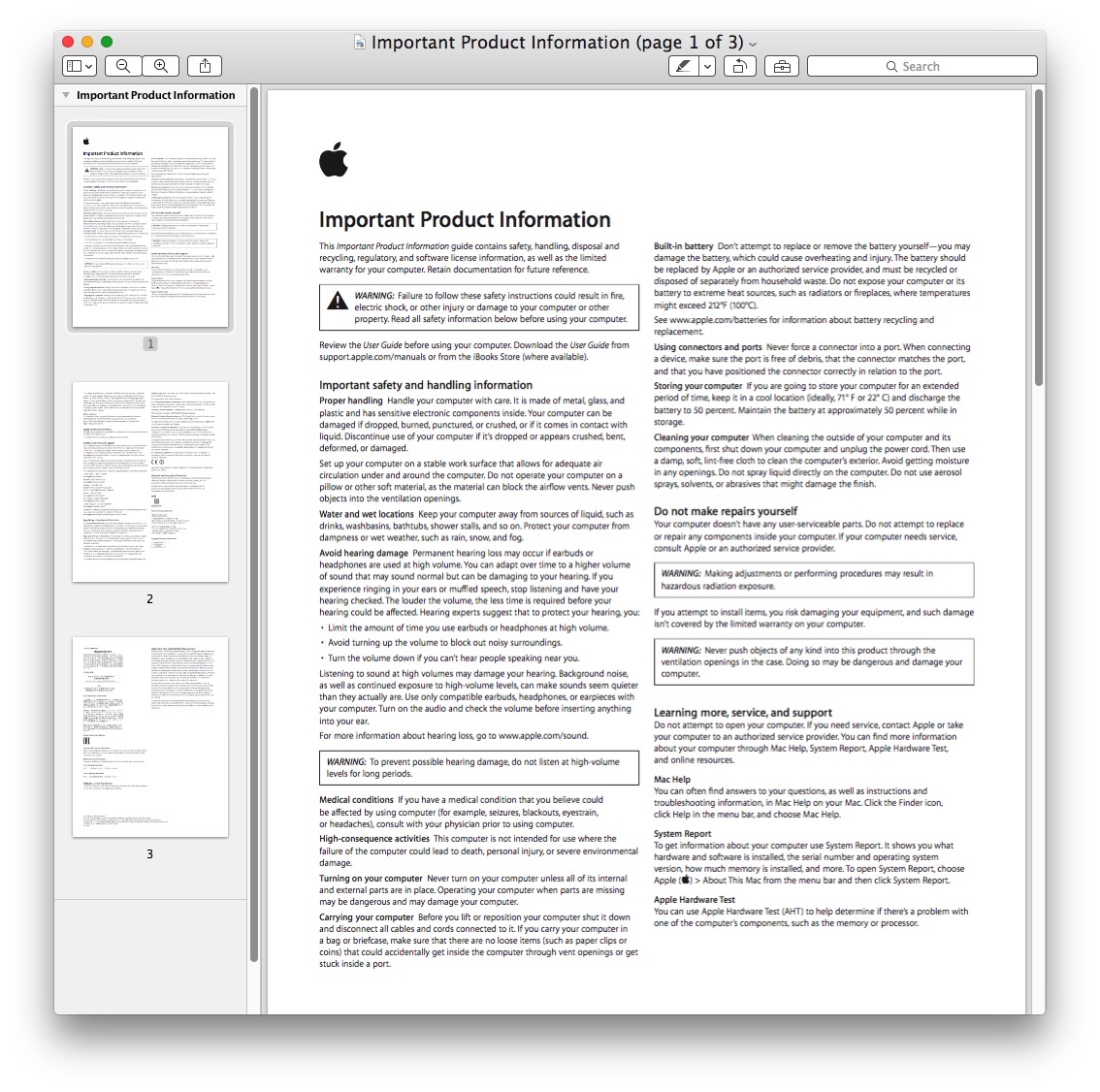
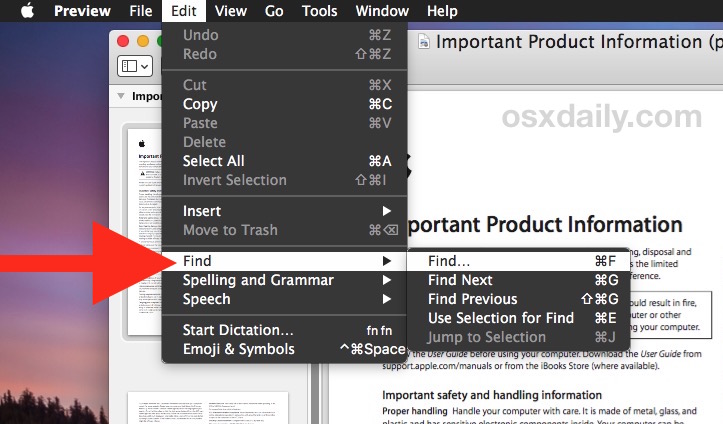
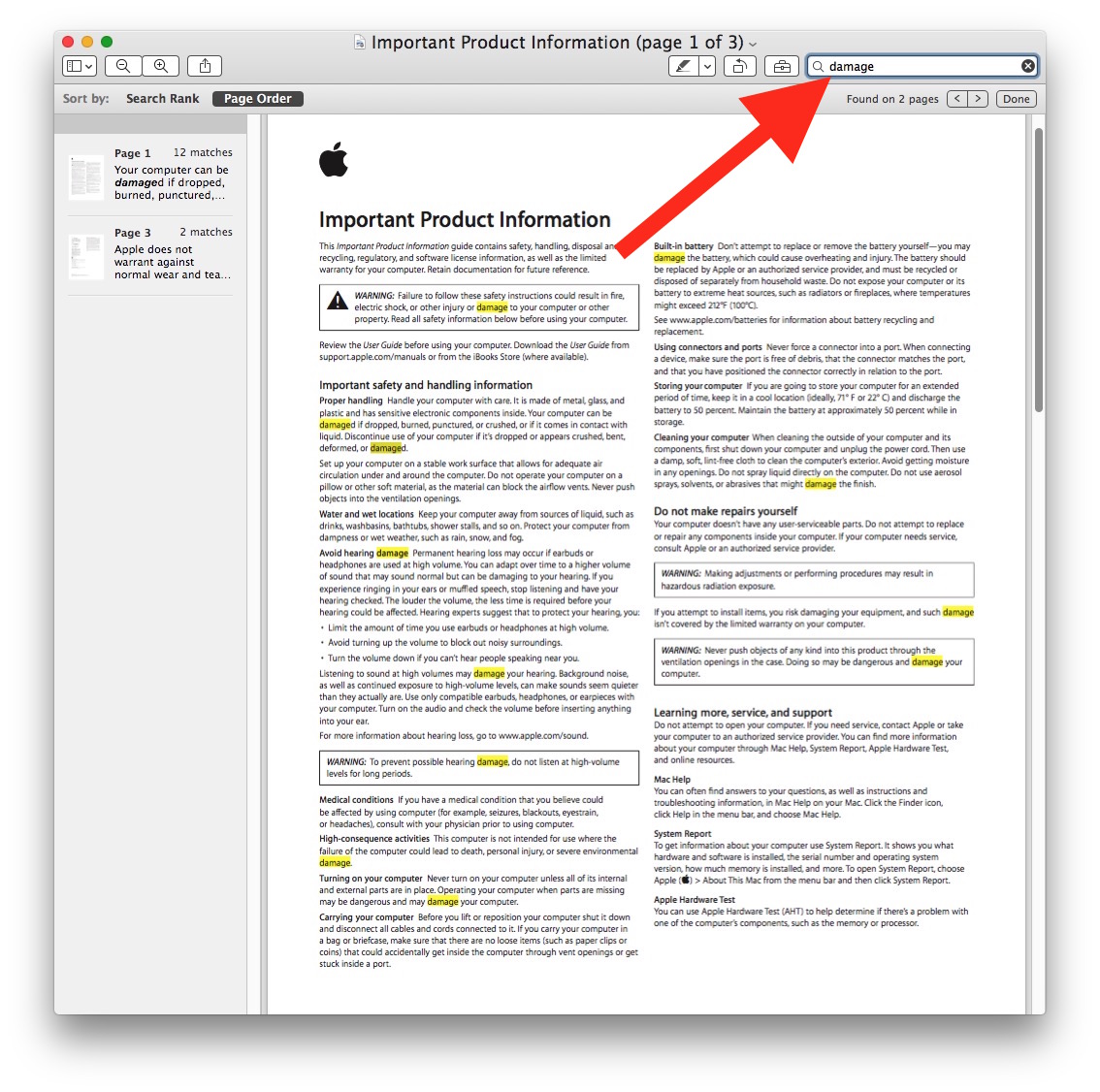
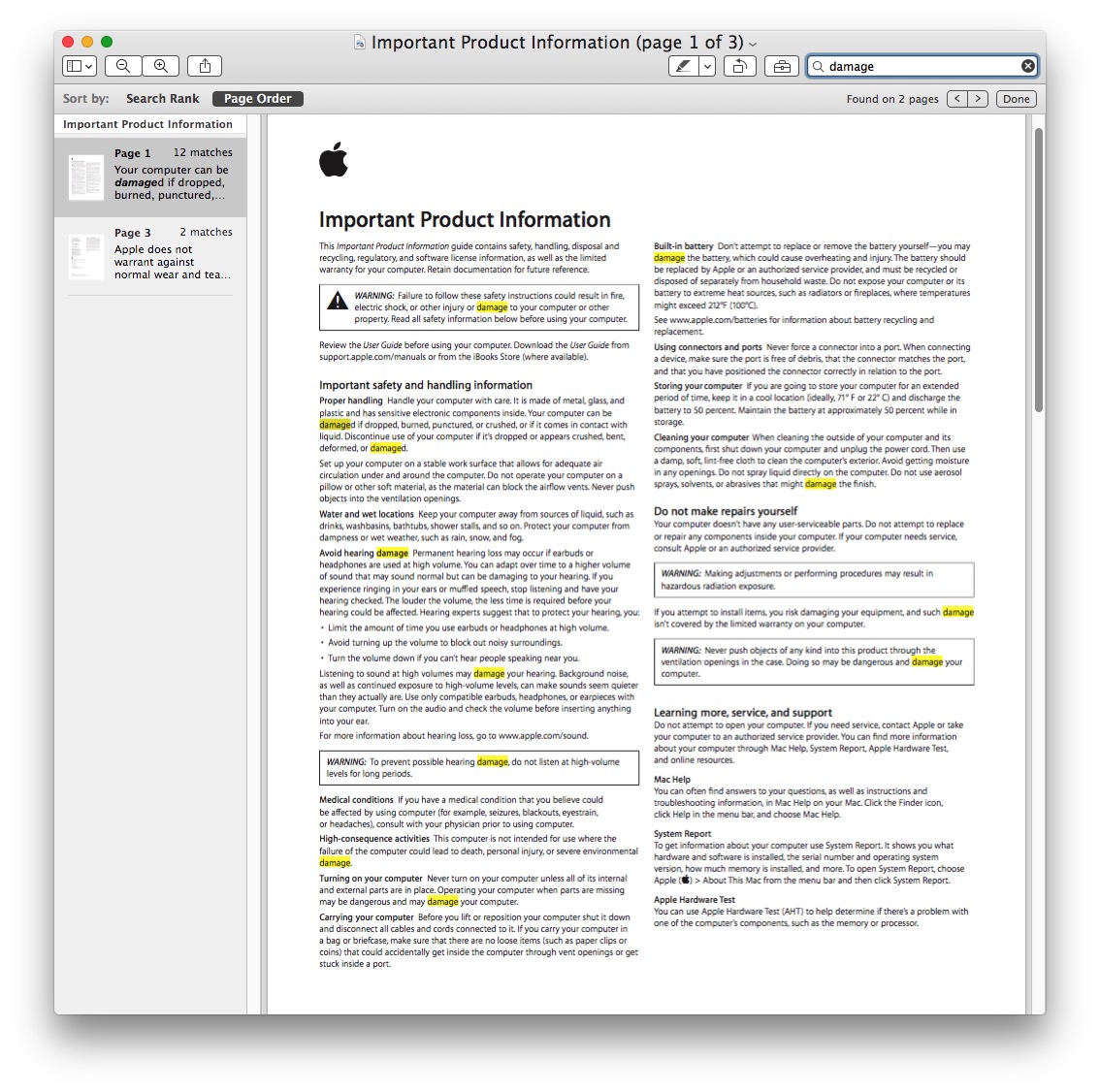
In the screenshot examples here, we’re searching a multi-page product info PDF file for the term for a specific term, and you’ll notice the matches are highlighted throughout the PDF file opened within Preview.
* Preview is the default PDF viewer on the MacOS and Mac OS X, but if you have installed another app that has taken over as the default you can set the default PDF viewer back to Preview with this guide.
Longtime Mac users will likely note the Command+F keystroke is also what can be used to search for files quickly within the Finder windows (separately from Spotlight), and search for matches in Safari and Chrome web browsers, and many other apps as well. It’s a handy keystroke to remember as it works in many Mac apps as the Find keyboard shortcut.